How to S-OFF, Root and Install CWM/TWRP Recovery on HTC One Max (Intl./ Sprint/ Verizon)

It has now become a trend among manufacturers to take advantage of the popularity of one of their smartphones by launching a mini version of the device. Samsung started this in the past with the Galaxy S3 Mini and later with the S4 Mini. HTC, a major competitor of the Korean giant, caught the idea and came up with cut-size version of its most popular device the HTC One. And now the company has come up with a maximized variant of the One with a whopping 5.9-inch display to counter Samsung’s Note line phablets.
The HTC One Max has the same premium feel of its predecessor and it’s impressive too but, at the same time, it is pretty bulky. It’s the heaviest phone I have ever carried!! Anyway, if you have this big avatar of the HTC One and are now planning to get rid of its locked bootloader and root it, the present tutorial will help you do that easily. Besides rooting the One Max, we would also tell you how you can install the ClockworkMod or TWRP Recovery on your device.
Warning!
Before you proceed, please be informed that gaining S-Off and root access on your HTC One Max will void its warranty. Moreover, the method given below is considered risky too. That’s to say, it can send your phone to a state of bootloop and might brick it. Whether it be case of success or failure, you’ll be solely responsible for the same. A good tutorial always requires a good follower. The procedure has been duly tested and found working, so just be careful while doing things.
Getting Prepared:
Before to head to the real action, there are a few resources and tools that we need to download. Besides, there are some preparatory steps that you need to make so that things go smooth and nice.
Installing CWM/TWRP and Rooting HTC One Max:
So, having made the preparations described above and downloaded the required files, we can can now proceed to installing a custom recovery on the One Max and root it. Just follow the steps given below:
Your HTC One Max will now reboot and it will have root access and a custom recovery. Now you can install all apps that require root access on an Android device and since you have CWM/TWRP too, you will also be able to flash custom mods and ROMs on your phone. Enjoy!

It has now become a trend among manufacturers to take advantage of the popularity of one of their smartphones by launching a mini version of the device. Samsung started this in the past with the Galaxy S3 Mini and later with the S4 Mini. HTC, a major competitor of the Korean giant, caught the idea and came up with cut-size version of its most popular device the HTC One. And now the company has come up with a maximized variant of the One with a whopping 5.9-inch display to counter Samsung’s Note line phablets.
The HTC One Max has the same premium feel of its predecessor and it’s impressive too but, at the same time, it is pretty bulky. It’s the heaviest phone I have ever carried!! Anyway, if you have this big avatar of the HTC One and are now planning to get rid of its locked bootloader and root it, the present tutorial will help you do that easily. Besides rooting the One Max, we would also tell you how you can install the ClockworkMod or TWRP Recovery on your device.
Warning!
Before you proceed, please be informed that gaining S-Off and root access on your HTC One Max will void its warranty. Moreover, the method given below is considered risky too. That’s to say, it can send your phone to a state of bootloop and might brick it. Whether it be case of success or failure, you’ll be solely responsible for the same. A good tutorial always requires a good follower. The procedure has been duly tested and found working, so just be careful while doing things.
Getting Prepared:
Before to head to the real action, there are a few resources and tools that we need to download. Besides, there are some preparatory steps that you need to make so that things go smooth and nice.
- Visit HTC Dev portal, open an account there, click on the Unlock Bootloader icon on the page and unlock the bootloader of your HTC One Max by following the instructions given there. The users of Verizon One Max can download the Rumrunner Tool from below and achieve S-Off and root access
- When you are done with unlocking the bootloader, enable USB Debugging on your device. Open phone Settings> Developer Options and turn on the option. In case you do not find the Developer options under Settings, follow the steps given here.
- Download Android SDK and set it up on your computer. You can also refer to our detailed guide for setting up the ADB/Fastboot.
- Download Fastboot/ADB files and extract the zip: Android SDK Fastboot-ADB.zip
- Download Beaups’ Rumrunner tool.
- Download unsecure kernel file for HTC One Max: Sprint_One_Max_1.16.651.4_Unsecure_kernel.zip
- Download the following SuperUser file and copy it to your device: superuser.zip
- Now download your preferred custom recovery from below:
- CWM Recovery:
- HTC One Max (International): recovery-clockwork-touch-6.0.4.5-t6ul.img
- HTC One Max (Sprint): recovery-clockwork-touch-6.0.4.5-t6spr.img
- HTC One Max (Verizon): recovery-clockwork-touch-6.0.4.5-t6vzw.img
- TWRP Recovery:
- HTC One Max (International): openrecovery-twrp-2.6.3.0-t6ul.img
- HTC One Max (Sprint): openrecovery-twrp-2.6.3.0-t6spr.img
- HTC One Max (Verizon): openrecovery-twrp-2.6.3.0-t6vzw.img
- CWM Recovery:
Installing CWM/TWRP and Rooting HTC One Max:
So, having made the preparations described above and downloaded the required files, we can can now proceed to installing a custom recovery on the One Max and root it. Just follow the steps given below:
- Copy the SuperUser.zip file to your phone.
- Download the CWM/TWRP recovery image file from above and copy it to “Android SDK Fastboot-ADB” folder. The location of the recovery file should be the same as fastboot and ADB files in the folder.
- Connect your HTC One Max to computer via USB cable (do not use USB 3.0).
- Now open a command prompt. To launch command box, press Shift key+Right-click on mouse and from the list of options, select “Open command window here”. Then type in the and issue the following command:adb devices
- If you can see the serial number of your device in the command box, it’s is properly connected.
- Now issue the following line to reboot your device in Bootloader mode:adb reboot bootloader
- When you enter the Bootloader/HBOOT mode, highlight FASTBOOT by pressing volume down key and select it using the power button:

- Now open the “Android SDK Fastboot-ADB” folder. Make sure you have already copied the recovery .img file here.
- Launch a cmd window from within this folder (press Shift+Right-click on mouse) and type the command “fastboot flash recovery” followed by the name of the recovery image. For example, if you have downloaded the TWRP recovery image for the Verizon variant, type the following command line in the cmd window (you can replace the recover file name in Red with your own):fastboot flash recovery openrecovery-twrp-2.6.3.0-t6vzw.img
- Now hit the Enter key:
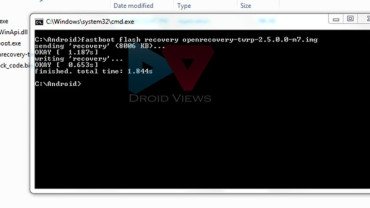
- Your favorite custom recovery will be installed to your HTC One Max within moments.
- Finally, go to REBOOT BOOTLOADER option and select it.
- Scroll to RECOVERY option and select it. You should now be taken to CWM or TWRP recovery interface.
- Now open “install zip from sdcard” (CWM) or “Install” (TWRP) option depending on your recovery.
- Navigate to the SuperUser.zip file and select it.
- Confirm the installation when prompted and let it be installed.
- When SuperUser is flashed, go to REBOOT option and select it.
Your HTC One Max will now reboot and it will have root access and a custom recovery. Now you can install all apps that require root access on an Android device and since you have CWM/TWRP too, you will also be able to flash custom mods and ROMs on your phone. Enjoy!

